Overview
During our Software Engineering project, my teammates and I developed an inventory management application named Drink I/O for the usage inside a typical small drink store. Adopted from an Address Book application, Drink I/O is a desktop application written in Java with a CLI, and it has a GUI created with JavaFX. The product aims to increase the productivity and efficiency in the drink store as it provides a simpler way to manage the stocks, and thus resolves many difficulties the manager and employees may face when using traditional inventory manipulation strategies.
Summary of contributions
-
Major enhancement: Proposed to added the Calendar System
-
What it does: offer the users a clear view of the batches of drinks with corresponding number left in stock, shown in a calendar form.
-
Justification: This feature improves the efficiency because the manager and staffs in the drink store can share the same view of the calendar and everyone will be able to have real-time updates on the situation in the stocks.
-
Highlights: This enhancement uses JavaFX to show the calendar view in the GUI.
-
Credits: [CalendarFX API]
-
-
Minor enhancement: Morphed the storage for the Address Book towards the storage for drink inventory. XML files are used as the storage file.
-
Other contributions:
-
Project management:
-
Managed releases
v1.3-v1.5rc(3 releases) on GitHub
-
-
Contributions to the User Guide
Given below are sections I contributed to the User Guide. They showcase my ability to write documentation targeting end-users. |
Managing Your Inventory
The core feature of Drink I/O is to manage your company’s inventory. This includes the adding of drinks into the inventory, deleting, viewing their details and updating these details.
In Drink I/O, each drink has a unique name, a selling price, a cost price, stock count and tags that allow you to classify the drink (e.g. soft drink, tea) and enter any other information.
Adding new drinks
You can add new drinks into your inventory to let Drink I/O track them.
|
Summary
|
Step-by-Step Instructions
To enter a new drink into Drink I/O,
-
Enter
addinto the command box -
Key in
n/, followed by name of drink (NAME) -
Key in
p/, followed by default selling price of 1 carton of the drink (SELLING_PRICE) -
Key in
cp/, followed by default cost price of 1 carton of the drink (COST_PRICE) -
Press enter
-
Confirm the command by entering
yorY -
Press enter
-
Check whether the drink has been recorded successfully in the system
-
If you see the message "New drink added", followed by the drink’s details that you entered, the drink has been successfully entered into Drink I/O
-
The drink will also appear at the bottom of the inventory list panel
-
-
If not, follow the instructions displayed in the message display pane, and re-enter the command
-
|
Contributions to the Developer Guide
Given below are sections I contributed to the Developer Guide. They showcase my ability to write technical documentation and the technical depth of my contributions to the project. |
Storage component
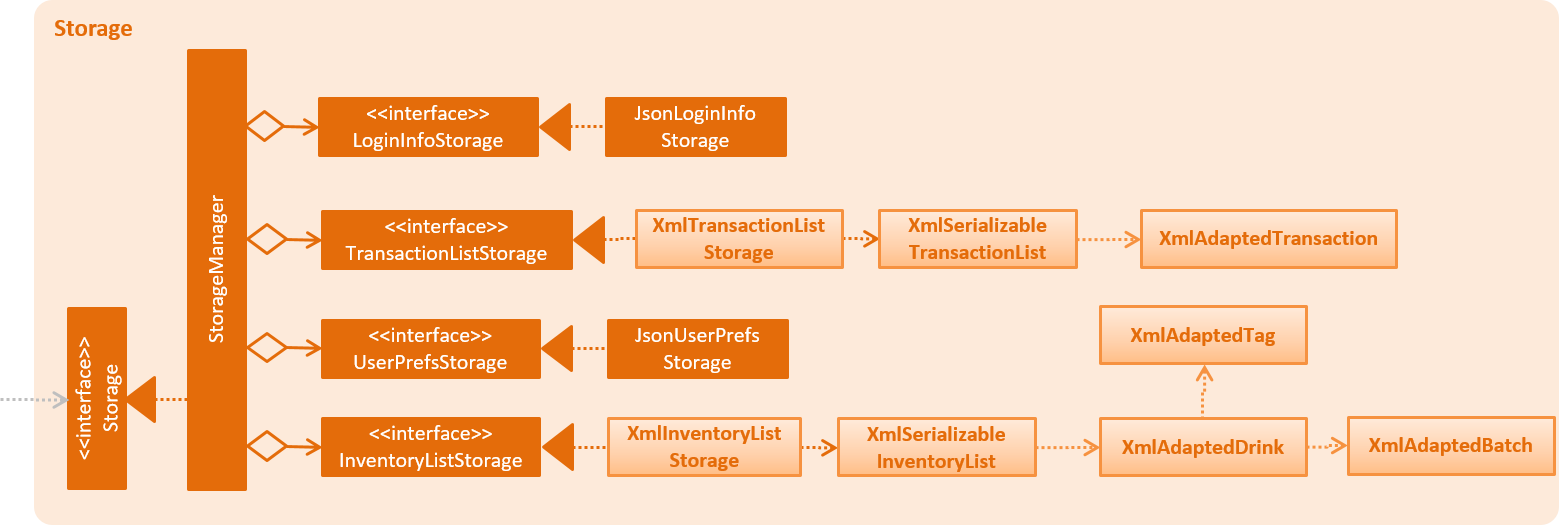
API : Storage.java
The Storage component,
-
can save
UserPrefobjects in json format and read them back. -
can save the
LoginInfoobjects in json format and read them back. -
can save the Inventory List data in xml format and read it back.
-
can save the Transaction List data in xml format and read it back.